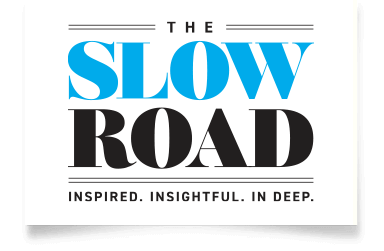7 Simple Ways to Take
Great Travel Photos with Your Phone
A B&R trip doesn’t last forever, but thankfully the memories captured on camera do. Nothing can put on a smile on your face quite like swiping through your gallery when you’re back into the daily grind, and stumbling upon the colourful seascapes you snapped in the Amalfi Coast or a group photo of raising your glasses of Pinot Noir in the vineyards of Burgundy.
For some, cameras can be cumbersome to travel with, and even more so when on an active trip. While true photography buffs won’t pack a bag without their DSLR, for many of us, the lens on our mobile device suffices just fine. And thanks to ever-changing technology, the quality keeps getting better, leaving us with flawless-looking pictures and dynamic ways of taking them. To help you capture professional-style photos from a click of your iPhone or Android, we’ve outlined some beginner tips for shooting with your smartphone.
Turn your phone sideways!
While it feels more natural to hold your phone vertically, when it comes to capturing photos and videos with a smartphone, consider flipping your device sideways. Taking videos and photos in landscape mode (horizontally) rather than portrait mode (vertically) offers a wider angle and ends up looking much better, notably when viewed from a desktop, laptop or television screen. This is especially true for video, as our eyes are conditioned to watching movies and shows shot in landscape. Of course, if you’re feeling called to frame an image in portrait mode, flex your creative muscles and go for it!
Let the light in
It’s frustrating when the image displayed on your phone appears dark and dreary despite it being a sunny day. Or you have the opposite problem, where the sun’s beams wash out everything in sight. When the photo you’re taking looks too dark, tap where you want to illuminate. This will not only set the focus on the subject, but it will also adjust the exposure and brighten the screen. If the exposure level is too much and light floods the frame, play around and tap different areas of the shot until you achieve your desired result.
Another consideration when it comes to taking pictures in sunlight is to place the sun to your back when capturing a landscape, allowing your snap to be evenly lit and detailed. The opposite is true for portraits, where the sun can create unfavourable shadows and squinty looks. Try instead to take portraits in lower light settings or turn on the HDR function (more on this to come). Otherwise, you can always throw on a pair of sunglasses! If you’re still having issues with a smudgy-looking screen, it could be as easy as your lens needs a good wipe.
Use the grid for perfect alignment
Crooked photos, begone! An easy way to ensure your photos stay straight is to set up the grid function on your phone so that you can align your picture to lines in the shot; for example, a tree, a wall or a picnic table. Using the grid also allows you to apply the ‘rule of thirds,’ a technique where you place the most interesting compositional aspects of an image on the points where lines in the grid intersect. These points are where the viewer’s eye is naturally drawn. To set the grid up on your iPhone, go to Settings, click Camera, then Grid and toggle it to on. For Android, open the camera app, go to Settings and tap on Grid lines.
Shoot in HDR mode
You may have already noticed the acronym HDR, which stands for high dynamic range, pop up on your camera screen. HDR creates an optimal contrast ratio that highlights the brightest aspects of a composition as well as the darkest. When HDR mode is activated, your smartphone camera will automatically capture the same image several times with varying levels of exposure. It then blends the shots together for a seamless and striking balance between light and shadow. The result is a picture that more closely represents what your eye sees in real life.
Think of a scene like a sunset dropping behind rolling hills and the shadow that is then cast over the surrounding vineyards—this is a perfect time to use HDR. As a general rule of thumb, HDR is best for landscapes, portraits in sunlight and dimly-lit scenes. To turn it on for iPhone, open up your camera, click the HDR button at the top of the screen and select On. For Android, open up the camera app, and tap where it says HDR on the screen. If it’s the letters HDR are highlighted, the feature is activated.
Snap in bursts for quick movements
Heel-clicking guides, jumping in fields of sunflowers and fast-moving flamenco dancers are hard to catch on camera in a single attempt. This is where shooting in bursts comes in handy. Bursts are rapid-fire shots that you can sort through later and select the best-timed image. To take a photo in bursts, all you need to do is hold down your camera button rather than a single click. The collage will be added to your phone’s gallery, where you can find your epic snap and discard the rest.
Edit and filter the original photo
It can be disappointing when what we see around us is not exactly what appears on our screens. You probably remember the sky being bluer that day or the limestone cliffs a piercing white rather than a paltry gray. Plus, you’ve realized a stranger made his way into your group shot. This is where editing and filtering your photo comes to the rescue.
First, be sure to give your image a good crop, particularly if you see excess that detracts from the original focus. You can do this directly from your phone’s gallery using the crop symbol, which resembles a square with a diagonal line through it. Cropping can really clean up your image and hones in on what you intended to capture.
There are lots of options for editing and filtering, depending on how detailed you want to go. For purists, there are simple tools built into your smartphone that can adjust the exposure, contrast and saturation. Even a few small tweaks can do wonders! Take the details you recall and make them pop. Maybe it was the fire-truck red of the Dali museum in Figueres or the striking white-washed buildings of Ostuni in Puglia; whatever was the eye-catching moment for you at the time will the showstopper in the photo too, so make it stand out.
Should you wish to play around a bit more, apps like VSCO and Snapseed (for iPhone here and for Android here) are two of our favourites that offer advanced functions for a professional look. You can select from pre-set filters or go into detail with their many adjustment tools. Instagram provides an easy-to-use editing and filtering system, too.
Be sure to share
With your arsenal of drool-worthy landscapes, al fresco lunchtime scenes and a quintessentially B&R sabre moment caught on film, why keep it all to yourself? Share your newfound talent as a photographer via social media or at the very least with friends and family upon your return back home. If you do put your unforgettable adventure out there for the world to see (and envy), be sure to let us know by tagging #butterfieldtravel!
MORE FROM Around The World

Bike tours are the most satisfying way to experience the world sustainably
Around The World
Food-Focused Bicycle Trips to Take For Your Summer Holidays
Around The World
Why Private Adventure Trips Are Booming
Around The World
Ask An Expert: Your E-Bike Questions, Answered
Around The World
Hike and Bike Your Way around the World with Butterfield & Robinson
Around The World
Butterfield & Robinson Aligns With Other Sector Leaders To Sign The Glasgow Declaration On Climate Action In Tourism
Around The World
The Best Cycling Shorts for a Seamless Bike Ride
Around The World
Forbes Names B&R One of the Best Companies for Post-Pandemic Biking Vacations
Around The World
Condé Nast Top Travel Specialists 2021
Around The World
How to Plan for Travel in 2021 and Beyond
Around The World
Ask an Expert: How to Choose the Right Bike for You
Around The World
Finding Creativity on the Road: In Conversation with B&R Guide, Sakis Mitsoulis
Around The World
A Message About Travel from Our Co-Founder, George Butterfield
Around The World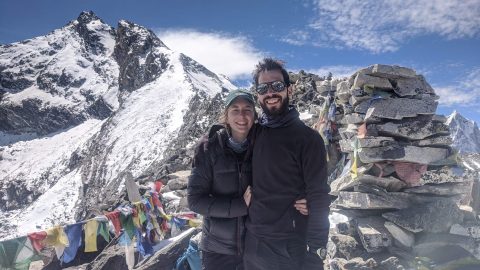
Notes from the Road: The 5,000-Mile Journey Home During a Crisis
Around The World
B&R Guides: The Artists Behind our 2021 Tote Collection
Around The World
The Best Books for Armchair Travel
Around The World
What We’re Drinking: Natural Wines of the World
Around The World
Crafting our E-Bike Fleet: A Partnership with French-Based Moustache E-Bikes
Around The World
Changing Course: The E-bike’s Ascent Toward the Mainstream
Around The World